Modify Compound Slab Dialog
![]() Used to modify
existing slabs in the model. All modifications are managed through the
Modify Compound Slab dialog.
Used to modify
existing slabs in the model. All modifications are managed through the
Modify Compound Slab dialog.
Tip: Selecting a new slab type from
the catalog item selector, opens the
Change Type dialog, where the Old Value and the New Value columns are
displayed for review and a new type can be applied.
- The modify compound slab command is completed with a single data point.
- Multiple slab attributes can be modified in one operation for individual and multiple elements in a selection set. For example, the width of a window and the window type can be changed simultaneously in the same operation.
- If there are different types of slabs with inconsistent property values in the selection set, then the term <<VARIES>> displays in the Value fields for those properties.
| Setting | Description |
|---|---|
| Catalog Item Selector |
Used to select from available
Catalog Items.The
Catalog Item Selector combo box contains
several options and settings designed to make it easier to find the exact
catalog item you need to place/change.
TheCatalog Item list also includes
user defined assembles, and RFA catalog items, if any.
|
| Catalog Tools |
A split button located to the right of the
Catalog Item Selector
contains tools to assist with managing catalog data
prior to placement of selected catalog items.
Note: The
Save Catalog Item and
Save Catalog Item As... tools perform
administrative tasks on DataGroup System catalogs. Administrators and users may
want to hide the tool icons to avoid incidental or unwanted changes to their
firm's dataset by setting the user configuration variables.
BB_CATALOGITEM_ADMIN_IN_PLACEMDSandBB_CATALOGITEM_SAVEAS_IN_PLACEMDS to "0", respectively.
|
| Properties list - toolbar |
Used to manage catalog item properties during
placement or modification. Catalog item properties define the catalog item
instance in the model, and are accountable in the DataGroup System data
management tools. You can place a catalog item with its default property values
or you can change property values as needed, place an instance in the model ,
and optionally save the changes to the catalog.
The Properties combo box contains tools for sorting and searching the properties list:
|
| Compound Slab Leaf Parameters | Thickness - Sets the thickness of compound slab. |
| Structural Usage | |
| Material |
Lists Part and Family definition assignments. Clicking in the Value column cell opens a Family and Part selection box. Here parts and families are available from the option menus. |
| Thermal Transmittance | Lists the thermal properties to apply to the active catalog item. |
| Identification | Lists identification properties for the active catalog item type. |
| Acoustical Parameters |
Lists acoustical performance properties. The acoustic rating and test reference details are set here. |
| Fire Resistance | Lists fire rating properties based on agency fire safety tests and classifications. |
| Construction Phase | Lists design and construction phase properties for walls such as New Construction, Future Construction, and Items to be Moved. |
| Space Bounding |
Lists properties that can be defined as On/Off making the selected catalog item eligible for consideration during energy analysis. |
| Classification | Building Classification Systems are supported by the DataGroup System. MasterFormat, OmniClass, and UniFormat property values can be associated with any Building element. Click the Value cell to open the Classification System selection combo box. The combo box is populated with selected classification system property values. It can be resized by clicking on the combo box's bottom right corner. Search for properties by name. Search results are displayed in the classifications hierarchy. Double click a property to select it. This action also closes the selection menu. The selected property displays in the selected classification system property value (on the Properties list). |
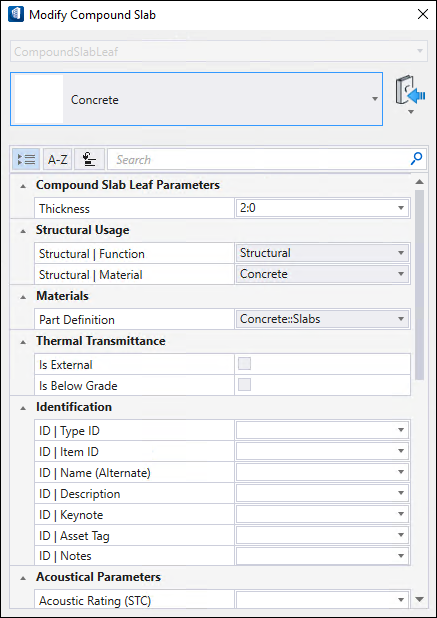
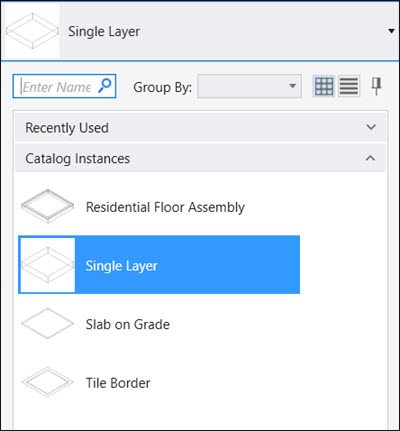
 (
( (
( (
( (
( (
( (
( (
( (
( (
( (
( (
( (
(
